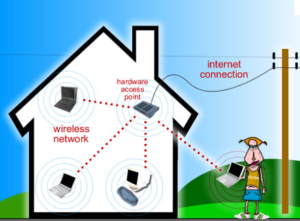 The short answer in a summarized version re how does WiFi technology work is as follows. Wi-Fi networks use radio technologies in the 2.4 and 5 GHz radio bands. It is defined by a standard called 802.11 . The objective is to provide secure, reliable, fast wireless connectivity. It should be without the need for cumbersome wires in homes and hard to get to business areas. A Wi-Fi network in the home or office can be used to connect electronic devices to each other. Also to the Internet, and to wired networks which use Ethernet technology.
The short answer in a summarized version re how does WiFi technology work is as follows. Wi-Fi networks use radio technologies in the 2.4 and 5 GHz radio bands. It is defined by a standard called 802.11 . The objective is to provide secure, reliable, fast wireless connectivity. It should be without the need for cumbersome wires in homes and hard to get to business areas. A Wi-Fi network in the home or office can be used to connect electronic devices to each other. Also to the Internet, and to wired networks which use Ethernet technology.
How does WiFi Technology Work
The longer and more consumer oriented answer is as follows:
Why is Wi-Fi so Attractive?
Wi-Fi in the home is welcomed by many consumers. Now they do not have to run unsightly wires around their home. These run from the cable modem or telephone modem to their computers. Home owners love this concept since they can roam around with their smart phones or portable computers all over the house. They can go even the back yard and still use their Wi-Fi connection to send and receive data.
Note that most smart phones have the option too use network data or data services provided by the wireless companies. This is usually expensive. It comes with limits in terms of how much data you can send and receive. Using your Wi-Fi connection, means that you are using the data connection supplied by a cable company or the telephone company usually at much lower rates.
Installing Wi-Fi in Your Home
Most cable companies and telephone companies offer a combined modem and Wi-Fi device which is hooked up to the cable that enters your home. If you can try to locate this device in a central location in your home and not in the basement. this will ensure that you have good wireless reception throughout your home and even outside in your yard. The data signal transmitted over the cable is reconfigured from a wired data signal into a wireless format and transmitted over the air for a limited distance which is usually sufficient to cover your home and yard.
The installer will configure the wireless modem for you, however most now are so simple and straightforward that they self configure themselves. The only step you must do is to first decide if you want your wireless network password protected or not and secondly configure your computer and smart phones to access your wireless network.
Password Protect Your Wifi Network
One of the basic decisions is whether you want to leave your Wi-Fi network in your home open to anyone accessing it or if you want to password protect it. If you password protect your network it means that only those people you give the password too can use your network. For example, a friend of mine does not even have a data connection at his home. Instead he uses his neighbors open wireless network! I have also driven around urban streets to see how many open vs. protected networks there are and have been able to access quite a few. We strongly suggest that you password protect your wireless network!
Home Network Security
There was a recent news report where someone hacked into a person’s home network and started talking to their baby over the wifi based baby monitor. Talk about a scary thing. Make sure you use a strong password and password protect everything.
When you connect your smart phone or computer to the network via Wi-Fi, you will have to have a Wi-Fi modem in your computer which most do these days. Once you start the application for wireless connection you will be presented with a number of wireless networks that are available in your area. Select yours. If it is password protected, you will be asked to enter the password in order to access it. From that point on your computer will remember the password.
This post has focused in a non technology oriented way, how does Wi-Fi technology work. Our next couple of posts are going to focus specifically on the home. Also on the business applications of Wi-Fi. Watch for Is Wi-Fi for me? At Home? and Is Wi-Fi for me? For my business?
For more information about using WiFi in your home, click here.
December 30th, 2019 on 1:57 am
Hey all, I uncovered your website by using Search engines at the same time as hunting for a similar make any difference, your web blog got here way up, it seems great. I have added to this favourites features|added to social bookmarks.. Spanish